Table of Contents
Fundamentals of Computers
This article deals with ‘Generations of Wireless Communication .’ This is part of our series on ‘Science and Technology which is an important pillar of the GS-3 syllabus. For more articles, you can click here.
What is Computer?
- COMPUTER = Commonly Oriented Machine Particularly Used for Trade, Education and Research.
- The computer is an electronic device that takes raw data as input from the user, processes the data, gives the result and saves it for future use.
- Hence, Computer must perform 4 functions
| Accepts Data | Input |
| Processes Data | Processing |
| Produces Result | Output |
| Stores Result (for future use) | Storage |
Characteristics of Computer
- Speed (the usual computer can do 3 million calculations per second).
- Accuracy (if there is any error, it is due to the programmer’s mistake in writing the program. Computer will process data according to the program).
- High Storage Capacity.
- Automation (give the program to the computer and it will keep performing the task according to the commands without human intervention).
- Diligence
- Flexibility
Father of Computer
- Charles Babbage is considered to be the father of the computer.
- Charles Babbage’s Analytical Engine which was made in 1812 is considered to be the first Computer.
- Even today, computers are made on that framework.

Generations of Computers
Based on various stages of development, computers can be categorised into different generations:-
Pre Modern Computer
- Abacus: It is made up of a frame in which rods are fitted and round beads slide on the rod. A person can do calculations fastly using Abacus. It was developed primarily in Egypt in the 10th Century. Later, it evolved with time and what we know as the abacus today was made in China in the 12th Century.
- Napier’s Bones: It is a type of Abacus made by John Napier. Numbers were printed on Bones (instead of beads in the abacus).
- Pascal’s Calculator: It is an Adding Machine made in 1640 by Blaise Pascal.
- Leibnitz calculator: It was made in 1646. It was a mechanical device that can do addition, subtraction, multiplication and division.

First Generation
| Period | 1942 – 1956 |
| Main Components used | Vacuum tubes |
| Examples | – UNIVAC – 1 – ENIAC – EDVAC – IBM 791 & IBM 650 |
| Properties | – These were the first commercial computers. – They used (1) Vacuum Tubes for circuitry and (2) Magnetic drums for memory. |
| Issues | – Big Size – Slow Speed – Not portable – They had limited commercial use. – They can malfunction due to overheating. – Only Machine Language can be used. Eg: ENIAC weighed about 27 tons, sized 8 feet × 100 feet × 3 feet and consumed around 150 watts of power. |
Second Generation
| Period | 1956- 1964 |
| Main Components used | Transistors 1. They are small in size. 2. They use less energy. |
| Examples | – IBM 7094 – IBM 1400 – CDC 164 – UNIVAC 1108 |
| Benefits | – Small in size compared to First Generation. – Use less energy. – Generates less heat than First Generation. – Machine language, as well as Assembly language, can be used in them. |
| Issues | – Cooling system was required. – It was costly and can’t be used by people for personal use. |
Third Generation
| Period | 1964-1975 |
| Main Components used | Integrated Circuits – They are very small (0.25 sq inch). – One Integrated Circuit can contain thousands of transistors reducing the size and at the same time making them very fast. – IC was invented in 1961 (frequently asked question). |
| Examples | – IBM 360 series – IBM 370 – Honeywell 6000 series |
| Benefits | – Computers were smaller in size. – They were faster and more reliable. – They consumed lesser power. |
| Issues | – They used sophisticated technology. – High-level languages were used. – Air Conditioners were still required. |
Fourth Generation
| Period | 1971-present |
| Main Components used | 1. Microprocessor (in one Microprocessor, there can be thousands of ICs) 2. Very Large Scale Integrated Circuits (VLSI) |
| Example | Microcomputer series such as IBM and APPLE. |
| Benefits | – They are smaller and faster. – They were portable. – They were not that expensive. |

Fifth Generation
| Period | 1980 – till date |
| Main Components used | Ultra Large Scale Integration (ULSI) |
| Example | Super Computers |
| Benefits | – They use parallel processing. – They can even recognise Images and graphics. – It makes the introduction of Artificial Intelligence and Expert Systems possible. – They can be used to solve highly complex problems including decision making and logical reasoning. |
Sixth Generation
| Period | In future |
| Possible features | – Computers will be even more smarter, faster and smaller. – Computers will be based on Artificial Neural Networks. – It will use Natural Language Processing (NLP) that allows the computer to understand human language. – It will lead to the development of robotics due to features like Natural Language Processing and Voice Recognition Software. |
Types of Computers on basis of Speed
Microcomputers
- Microcomputers are also known as personal computers (PC) as they are designed to be used by individuals.
- It has the lowest storage and processing speed.
Mini Computers
- Minicomputers are more powerful than microcomputers.
- It has high memory and processing speed.
- It is a multiprocessing system that can support 4 to 200 users at the same time.
Mainframe Computers
- A mainframe computer is more powerful than a mini-computers.
- It has a very high memory and processing speed. A mainframe can be used simultaneously by thousands of computers and is used for large-scale computing purposes.
Supercomputers
- The supercomputer is a powerful and high-performance machine used for mostly scientific computations.
- The first supercomputer was Cray-1 developed in 1976. India’s first supercomputer PARAM-10000 was developed by C-DAC, Pune.
Components of a Computer
- The computer is a combination of hardware and software.
- Hardware is the physical component of a computer like a motherboard, memory devices, monitor, keyboard etc., while the software is the set of programs or instructions. Both hardware and software together make the computer system to function.
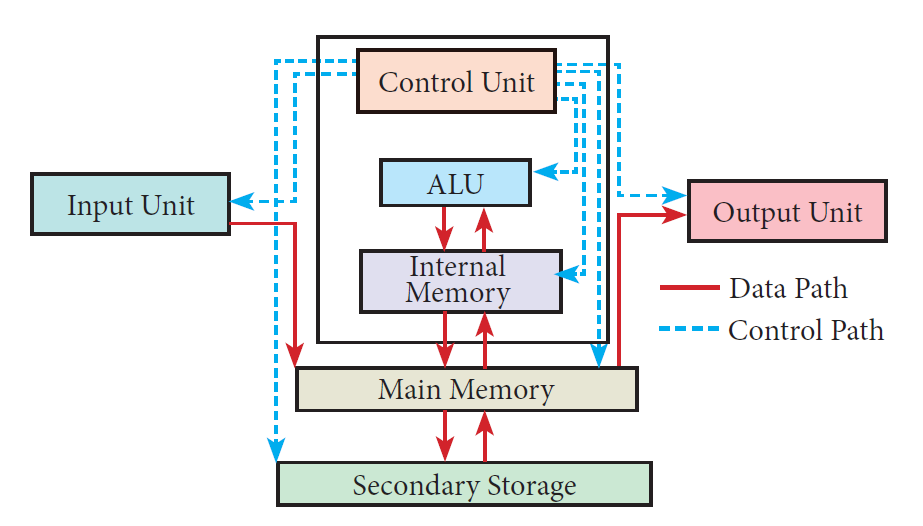
Input Unit
- The input unit is used to feed any form of data to the computer.
- Example: Keyboard, mouse, etc.
Microprocessor / Central Processing Unit (CPU)
- It is known as the brain of the computer.
- The CPU or microprocessor is a programmable multipurpose silicon chip. It is driven by clock pulses.
- It accepts input as binary data and after processing, it provides the output data as per the instructions stored in the memory.
The microprocessor is made up of 3 main units. They are:
Arithmetic and Logic Unit
- ALU performs arithmetic operations such as addition, subtraction, multiplication, division and logical operations.
- The result of an operation is stored in the internal memory of the CPU.
Control unit
- The control unit controls the flow of data between the CPU, memory and Input / Output devices.
Registers (Internal Memory)
- It serves as the main memory, also known as primary memory or semiconductor memory.
- They hold the instruction and data for the execution of the processor.
Characteristics of Microprocessors
A Microprocessor’s performance depends on the following characteristics:-
| Clock speed | – Every microprocessor has an internal clock that regulates the speed at which it executes instructions. – The speed at which the microprocessor executes instructions is called the clock speed. – Clock speed is measured in MHz (MegaHertz) or in GHz (Giga Hertz). |
| Instruction Set | – A command which is given to a computer to perform an operation on data is called an instruction. A basic set of machine-level instructions that a microprocessor is designed to execute is called an instruction set. – The instruction set carries out the following types of operations 1. Data transfer 2. Arithmetic operations 3. Logical operations 4. Control flow 5. Input/output |
| Word Size | – The number of bits that can be processed by a processor in a single instruction is called its word size. – Word size determines the amount of RAM that can be accessed by a microprocessor. |
Types of Micro-processors
Depending on the data width that microprocessors can process, microprocessors can be classified as
- 8-bit microprocessor
- 16-bit microprocessor
- 32-bit microprocessor
- 64-bit microprocessor
Output Unit
- Output Unit is any hardware component that conveys information to users in an understandable form.
- Example: Monitor, Printer etc.
Memory Unit
- A memory is just like a human brain. It is used to store data and instructions.
- Computer memory is the storage space in the computer, where data and instructions are stored.
Type of Input Devices
1 . Keyboard
- The keyboard is the most common input device used today.
- It has the keys for letters, numbers and special characters. It also has Function keys for performing different functions.
- Note: Keyboard was introduced with 84 keys. Nowadays, a minimum of 101 keys is present on the keyboard (frequently asked question).
2. Mouse
- The mouse is a pointing device used to control the movement of the cursor on the display screen. It can be used to select icons, menus, command buttons or activate something on a computer.
- The mouse was invented and developed by Douglas Engelbart and was patented in November 1970.
- There are different types of mouse
- Mechanical Mouse
- Optical Mouse
- Laser Mouse
- Air Mouse
- 3D Mouse
- Tactile Mouse
- Ergonomic Mouse
- Gaming Mouse
3. Scanner
Scanners work like a Xerox machine. They convert any type of printed or written information including photographs into a digital format.
4. Fingerprint Scanner
- Fingerprint Scanner is a fingerprint recognition device that works on biometric recognition technology.
- It is more secure and convenient than passwords as passwords are vulnerable to fraud and are hard to remember. On the other hand, every human has a unique fingerprint that can be used as a password to unlock the device using Fingerprint Scanner.
5. Track Ball
- The trackball is similar to the upside-down design of the mouse.
- In Track Ball, the user moves the ball directly while the device itself remains stationary. The user spins the ball in various directions to navigate the screen movements.
6. Light Pen
- A light pen is a pointing device shaped like a pen and is connected to a monitor.
- The tip of the light pen contains a light-sensitive element that detects the light from the screen enabling the computer to identify the location of the pen on the screen.
7. Optical Character Reader (OCR)
- OCR is a device that detects characters printed or written on paper.
- With OCR, a user can scan a page from a book. The Computer will recognise the characters on the page as letters and punctuation marks and stores them. The Scanned document can be edited using a word processor.
8. Bar Code / QR Code Reader
- Bar code is a pattern printed in lines of different thickness. QR (Quick Response) Code is the two-dimensional bar code that can be read by a camera and processed to interpret the image.
- The Bar code reader scans the information on the bar codes and transmits it to the Computer for further processing.
9. Digital Camera
- Digital Camera captures images/videos directly in the digital form.
- It uses a CCD (Charge Coupled Device) electronic chip. When light falls on the chip through the lens, it converts light rays into digital format.
10. Touch Screen
- A touch screen is a display device that allows the user to directly interact with a computer by using the finger.
- Touch screens are used on a wide variety of devices such as computers, laptops, monitors, smartphones, tablets, cash registers and information kiosks.
11. Keyser
- Keyser is a device for signalling by hand, by way of pressing one or more switches.
- Modern keyers have a large number of switches but not as many as a full-size keyboard.
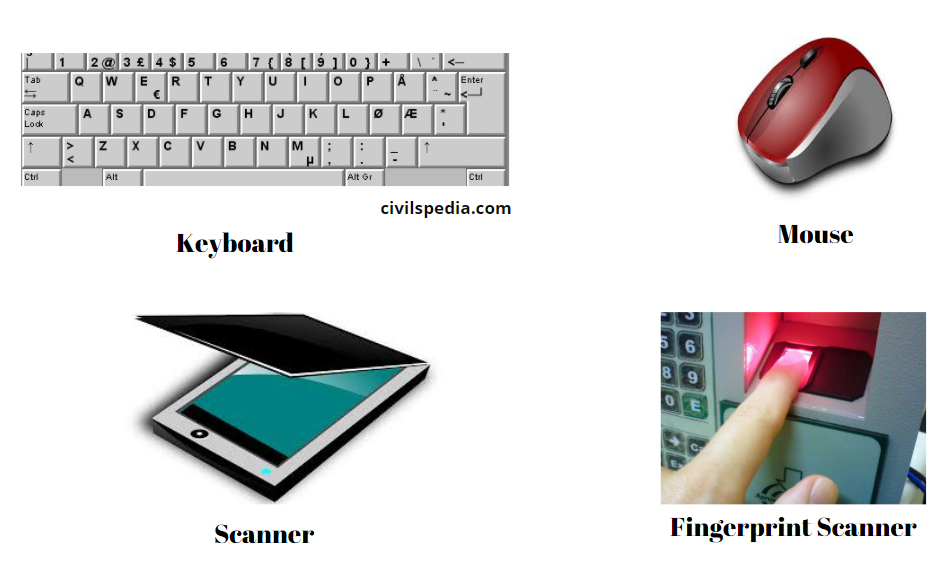
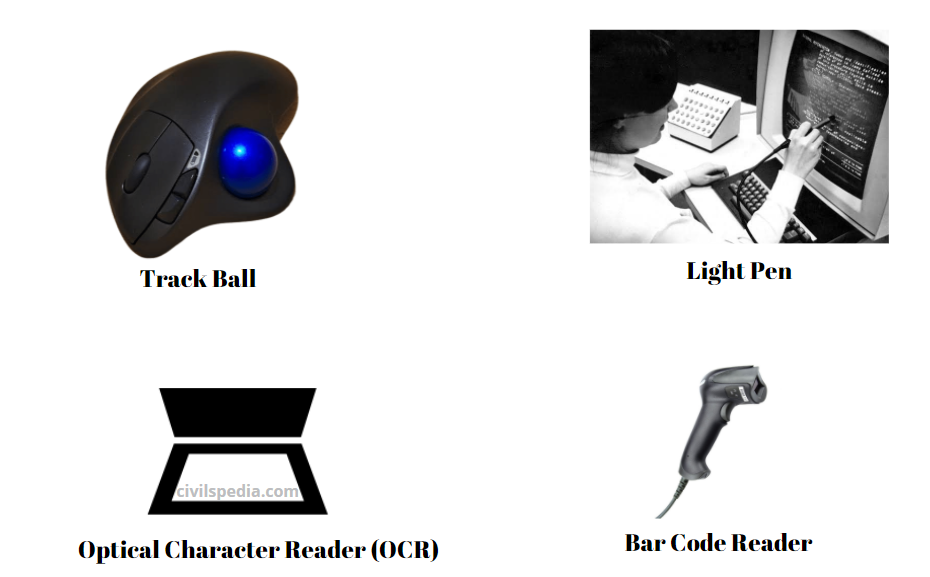

Type of Output Devices
1 . Monitor
- The monitor is the most commonly used output device to display the information.
- It looks like a TV.
- It is also known as a visual display unit.
- Pictures on a monitor are formed with picture elements called PIXELS.
- Monitors may either be Monochrome which displays images in White or can be colour, which displays results in multiple colours.
- There are many types of monitors available such as
- CRT (Cathode Ray Tube)
- LCD (Liquid Crystal Display)
- LED (Light Emitting Diodes).
- The monitor works with the VGA (Video Graphics Array) card. The video graphics card acts as an interface between the computer and the display monitor. Usually, the recent motherboards incorporate built-in video card.
2. Plotter
- The plotter is an output device that is used to produce graphical output on papers.
- It uses single colour or multi colour pens to draw pictures.
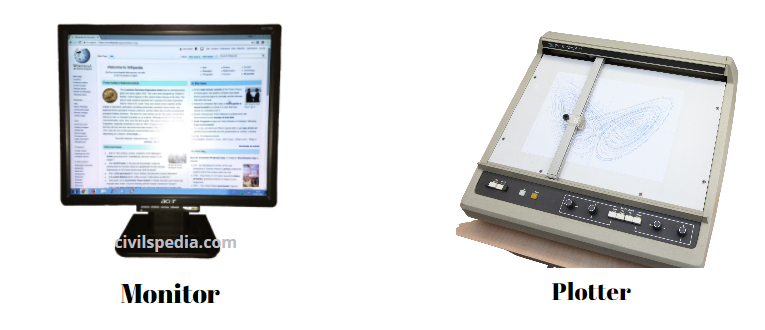
3. Printer
- Printers are used to print the information on papers.
- Printers are divided into two main categories:
- Impact Printers
- Non Impact printers
Impact Printers
- These are the old type of printers.
- With this type of printer, a character is formed when something strikes the paper and ribbon together.
- Examples: Dot Matrix printers, chain printer and Line matrix printers are impact printers.
- Dot-matrix printer prints using a fixed number of pins or wires. Each dot is produced by a tiny metal rod, also called a “wire” or “pin”, which works by the power of a tiny electromagnet or solenoid, either directly or through a set of small levers. It generally prints one line of text at a time. The printing speed of these printers varies from 30 to 1550 CPS (Character Per Second).
- Line matrix printers use a fixed print head for printing. Basically, it prints a page-wide line of dots. But it builds up a line of text by printing lines of dots. Line printers are capable of printing much more than 1000 Lines Per Minute, resulting in thousands of pages per hour.
- These printers also use mechanical pressure to print on multi-part (using carbon papers).

Non-Impact Printers
- These printers do not use striking mechanism for printing. They use ink spray, toner powder, electrostatic or laser technology to form the character.
- The quality and speed of these printers are better than Impact printers.
- Laser printers and Inkjet printers are non-impact printers.
- Laser printers mostly work with similar technology used by photocopiers. It makes a laser beam scan back and forth across a drum inside the printer, building up a pattern. It can produce very good quality graphic images. One of the chief characteristics of a laser printer is its resolution – i.e. Dots per inch(DPI). The available resolution range around 1200 dpi. Approximately it can print 100 pages per minute (PPM).
- Inkjet Printers use colour cartridges that combined Magenta, Yellow and Cyan inks to create colour tones. A black cartridge is also used for monochrome output. Inkjet printers work by spraying ionised ink on a sheet of paper. The speed of Inkjet printers generally ranges from 1-20 PPM.

4. Speakers
- Speakers produce voice output (audio).
- Using speaker along with speech synthesise software, the computer can provide voice output. This has become very common in places like airlines, schools, banks, railway stations, etc.
5. Multimedia Projectors
- Multimedia projectors are used to produce computer output on a big screen.
- These are used to display presentations in meeting halls or in classrooms.
Type of Memories
Memory Unit is of two types which are primary memory and secondary memory.
- Secondary memory is used to store the data permanently. For example Hard disk, CD-ROM and DVD ROM.
- Primary memory is used to store data temporarily.
Primary Memory
- Primary memory is used to temporarily store the programs and data when the instructions are ready to execute.
- For example : Random Access Memory (RAM).
Random Access Memory (RAM)
- Random Access Memory is available in computers in the form of Integrated Circuits (ICs). It is the place in a computer where the Operating System, Application Programs and the data in current use are kept temporarily so that they can be accessed by the computer’s processor.
- RAM is a volatile memory, which means that the information stored in it is not permanent. As soon as the power is turned off, whatever data resides in RAM is lost.
- It allows both read and write operations.
Secondary Memory
Read-Only Memory (ROM)
- Read-Only Memory refers to special memory in a computer with pre-recorded data that cannot be modified.
- ROM stores critical programs such as the program that boots the computer.
- Data on the ROM chip cannot be modified or removed and can only be read.
- ROM retains its contents even when the computer is turned off. So, ROM is called non-volatile memory.
Programmable Read-Only Memory (PROM)
- Programmable read-only memory is also a non-volatile memory on which data can be written only once. Once a program has been written onto a PROM, it remains there forever.
- PROM differs from ROM. PROM is manufactured as blank memory, whereas a ROM is programmed during the manufacturing process itself. A PROM programmer or a PROM burner is used to write data to a PROM chip.
Erasable Programmable Read-Only Memory (EPROM)
- Erasable Programmable Read-Only Memory is a special type of memory that serves as a PROM, but the content can be erased using ultraviolet rays.
Electrically Erasable Programmable Read-Only Memory (EEPROM)
- Electrically Erasable Programmable Read-Only Memory is a special type of PROM that can be erased by exposing it to an electrical charge.
Cache Memory
- The cache memory is a very high speed and expensive memory, which is used to speed up the memory retrieval process.
- Due to its higher cost, the CPU comes with a smaller size of cache memory compared with the size of the main memory. Without cache memory, every time the CPU requests the data, it has to be fetched from the main memory which will consume more time.
Secondary Storage Devices
- A computer generally has a limited amount of main memory which is expensive and volatile. To store data and programs permanently, secondary storage devices are used.
- Secondary storage devices serve as supportive storage to main memory and they are non-volatile in nature.
- Secondary storage is also known as Backup Storage.
1 . Hard Disk
- A hard disk is a magnetic disk on which you can store data.
- The hard disk has the stacked arrangement of disks accessed by a pair of heads for each of the disks.
2. Compact Disk (CD)
- A CD or CD-ROM is an optical disk made from 1.2 mm thick polycarbonate plastic material.
- CD data is represented as tiny indentations known as “pits”.
- Data stored in the CDs are read with the laser.
- The capacity of an ordinary CDROM is 700 MB.
- Note: James T. Russell invented CD in 1960.
3. Digital Versatile Disc (DVD)
- A DVD (Digital Versatile Disc or Digital Video Disc) is an optical disc capable of storing up to 4.7 GB of data, more than six times what a CD can hold.
- DVDs are often used to store movies at a better quality.
- Like CDs, DVDs are read with a laser.
4. Flash Memory
- Flash memory is an electronic (solid-state) non-volatile computer storage medium that can be electrically erased and reprogrammed. They are either EEPROM or EPROM.
- Examples for Flash memories are pen drives, memory cards etc.
5. Blu-Ray Disk
- Blu-Ray Disc is a high-density optical disc similar to DVD. DVD uses a red laser to read and write data. But, Blu-ray uses a blue-violet laser to write. Hence, it is called as Blu-Ray.
- A double-layer Blu-ray disc can store up to 50GB (gigabytes) of data.
- Blu-ray is the type of disc used for PlayStation games and for playing High-Definition (HD) movies.
6. USB
- USB = Universal Serial Bus
- Dov Moran invented USB Flash Drive in 1996.
- It helps in taking data from one place to another.
- It can be used again and again.
- CD and DVD have the disadvantage that they get damaged due to scratches which are not associated with Pendrive.
7. Floppy
- Floppy is a small portable magnetic disk.
- IBM made the first floppy in 1972.
- It can store a small amount of memory. Eg: the initial Floppy disk made in 1978 had a storage capacity of 360 KB of data. Later HD (high density) floppy disk was released, with a storage capacity of 1.44 MB.

Software
Software is a set of instructions that perform a specific task. Parts of computer which are virtually present and cant be touched are known as Software.
The software can be classified into two types i.e. (1) Application Software and (2) System Software.
1 . Application Software
- Application software is a set of programs to perform a specific task.
- For example, MS-word is an application software to create a text document and VLC player is a familiar application software to play audio, video files and many more.
2. System Software
- System software is a type of computer program that is designed to run the computer’s hardware and application programs.
- Examples include Operating System and Language Processor.
India has a well-developed software industry because
- Not much capital required to set up the Software industry (Just a computer will do).
- The English language is understood by the majority of Indians.
- Human Resources are present.
Operating System
- An Operating System (OS) is system software that serves as an interface between a user and a computer.
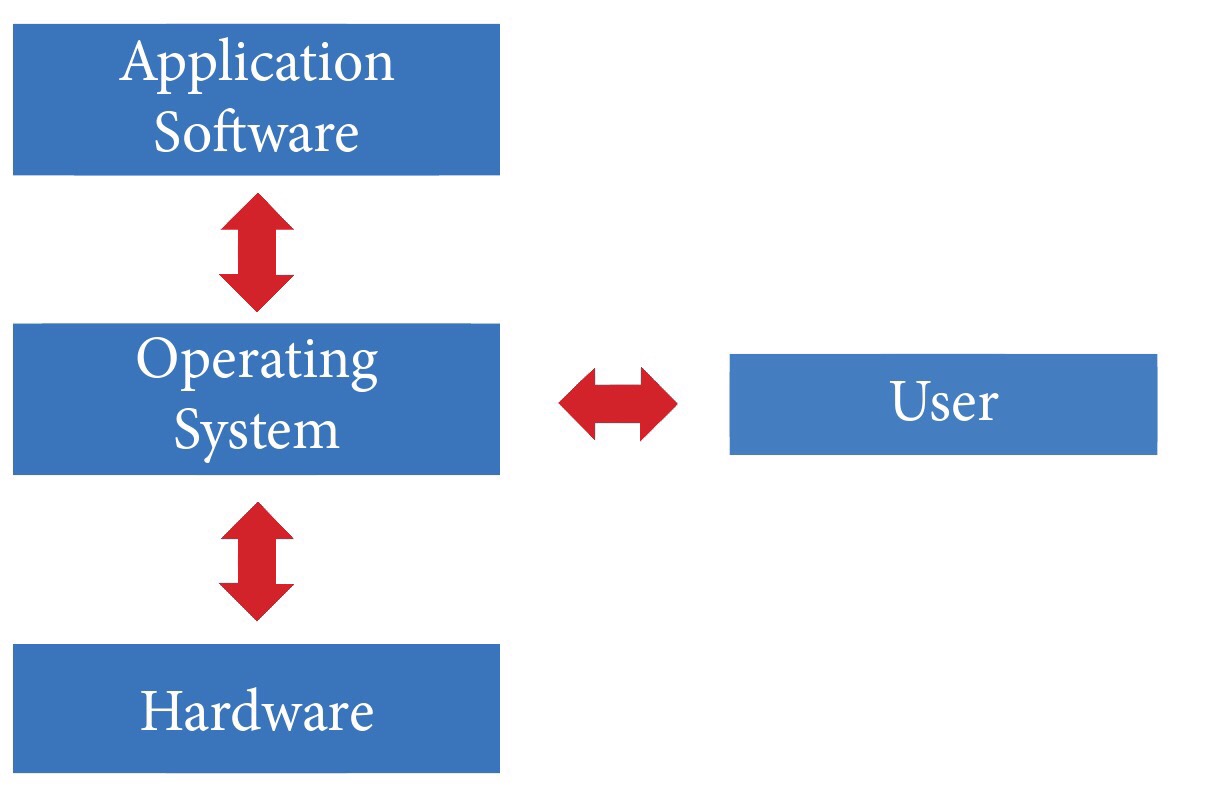
- The functions of an Operating System include file management, memory management, process management and device management and many more. Without an Operating System, a computer cannot effectively manage all the resources.
- When a computer is switched on, the operating system is loaded into the memory automatically.
- Famous Operating Systems include
- Windows (of Microsoft)
- Android (of Google)
- Macintosh (for MacBook) and iOS (for iPhone and iPad)
- Ubuntu (Linux)
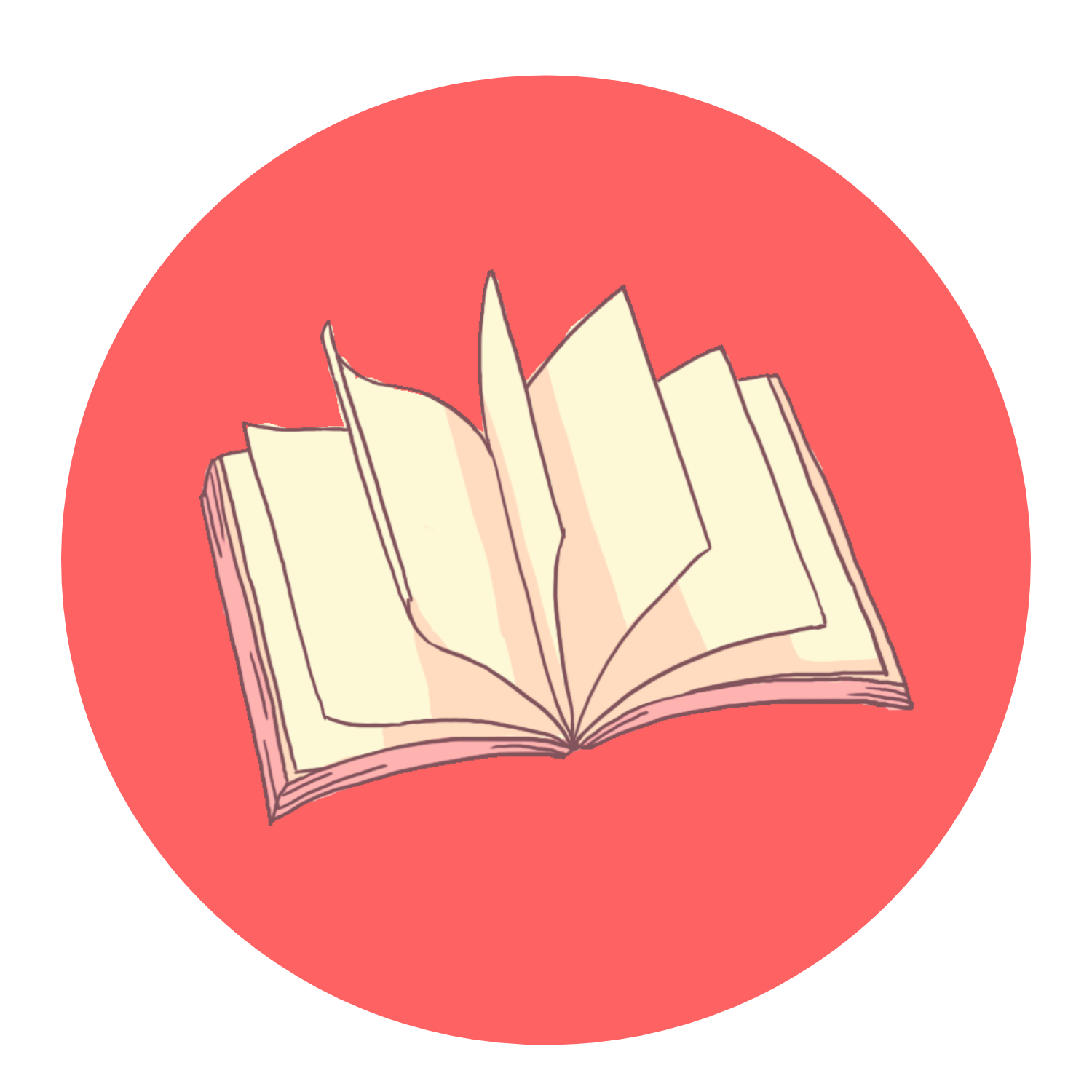
Post writing is also a fun, if you know then you can write otherwise it is complicated to write.
Hello! This post couldn’t be written any better!
Reading this post reminds me of my old room
mate! He always kept talking about this. I will forward this post to him.
Fairly certain he will have a good read. Thanks for sharing!
Spot on with this write-up, I really think this website needs a lot more attention. I’ll probably
be back again to read more, thanks for the advice!
Excellent way of telling, and pleasant paragraph to take information on the topic of my presentation subject, which i am going
to present in university.